Last Updated on April 10, 2025 by Candice Landau
If you know me in real life, you know I love art and design almost as much as I love writing. In another life I’d perhaps have focused all my energies on creating. However, there are only so many hours in a day.
Though I do spend a good portion of my “spare time” skilling up (Skillshare for the win!), more often than not I turn to Canva when I need a good but rapid design.
As with writing, designing using AI just doesn’t leave one with the same level of fulfillment and it doesn’t progress one’s own skills creatively.
>> Related Reading: Why I’m Choosing to Write Without AI (Even If It Slows Me Down)
Last year I started what I now refer to as “painting with Canva.” I think of it a bit like decoupage, which was all the rage when I was growing up in the 90s. As with decoupage—the process of cutting individual pictures out of paper, and then layering them together to make a picture—painting using Canva is as simple as collaging graphics together to make a whole picture.
It flexes the creative muscle and it’s fun to do. To be honest, I’ve spent hours making Canva paintings that have no purpose. Yep, guilty as charged!
In this article, I’m going to share some examples of Canva paintings I’ve made and then give you my secrets. I’d LOVE for you to share your pictures with me if you give it a shot yourself. Email candice AT scubascribbles DOT com.
>> Related Reading: Break Into Travel Writing: Detailed Advice on Getting Started Now
Oh, one more thing…to make Canva paintings, you’ll need a Canva Pro subscription. That’s $15 per month or $120 per year. It’s worth every single penny.
Here are some examples of featured images I’ve created for my blog, using multiple standalone images in Canva:
I’m going to pick one of the more complex images I created above, the featured image for my article on Dived or Dove which comprises 21 individual images, not including the text.
Here’s the completed picture. I’ll break it down from here.
Step 1: Figure out the look and feel you desire
I knew for this image I wanted something fun and playful that matched the tone of my article. I wanted bright colors and a light-hearted feel.
Step 2: Browse Canva’s image archive to see if the options you want exist
Fortunately, I already knew Canva had a ton of images that fit my needs. I’m regularly looking for diving and underwater graphics and frequently come across bright, playful illustrations and graphics. Because I wanted to feature divers I made sure there were at least a few options at my disposal.
Step 3: Think of the scene you want to paint
Before I began, I thought through the message I wanted to convey. At the core of my article is the message that one word is of more British descent, the other more American. I thought it might be fun to have two divers holding up the dive flags each of their respective countries used, in a sort of opposition standoff. This meant I’d need to create a split-shot view—half underwater, half above.
Step 4: Find a background image
I began looking for images showing half ocean, half sky in the style I chose. I didn’t have much luck. Nothing really fit. And so, I thought I’d make my own. I found an image of the ocean instead. I dragged it a third of the way down the page and placed it. I’d make my own sky!
Step 5: Add layers to background image
The background wasn’t perfect — it was a bit boring, really just blue—so I thought I’d add some layers. I tried some different things and eventually settled on a coral scene. I changed the colors so they’d blend more with the background and changed the transparency.
It looked like this:
Next I found images for the sky.
A light blue rectangle and clouds.
Step 6: Find main images to set the scene
Time to add divers. I found a couple of images I liked. I changed their orientation so they could each look as though they were carrying flags. In the case of the diver on the right I actually flipped him on the vertical axis. This did mean his regulator was on the wrong side now but I figured for a fun image like this it didn’t much matter.
Next I put flag poles in their hands and found flags. I used the background remover tool to get rid of the flag background. Sometimes I have to do things like this on a separate page in my Canva doc, especially if I have to create new backgrounds for them and then group them.
Step 7: Add little touches
Almost there! Finally, I wanted to bring the scene to life and add that quirky feeling that mirrored my article. I gave each diver a tiny, additional dive watch. I added a small happy fish. I added a boat above water and I added seagulls in the sky. I even gave one of the seagulls a crab, making it look like an active scene with plenty of things going on.
I could have continued to add to it but at some point you have to stop yourself before it becomes crowded and you lose focus.
Step 8: Add text and make it pop
To finish it out and make it perfect for sharing on sites like Pinterest or Bluesky, I added text. I used the Effects option in Canva to make the text more interesting and fun. You can also add an “oval blur” behind the text (white or black) to make your text pop a bit. More on that in another post!
If you’re interested in learning more about how I create unique images using Procreate, let me know! I’m happy to provide tutorials on request.